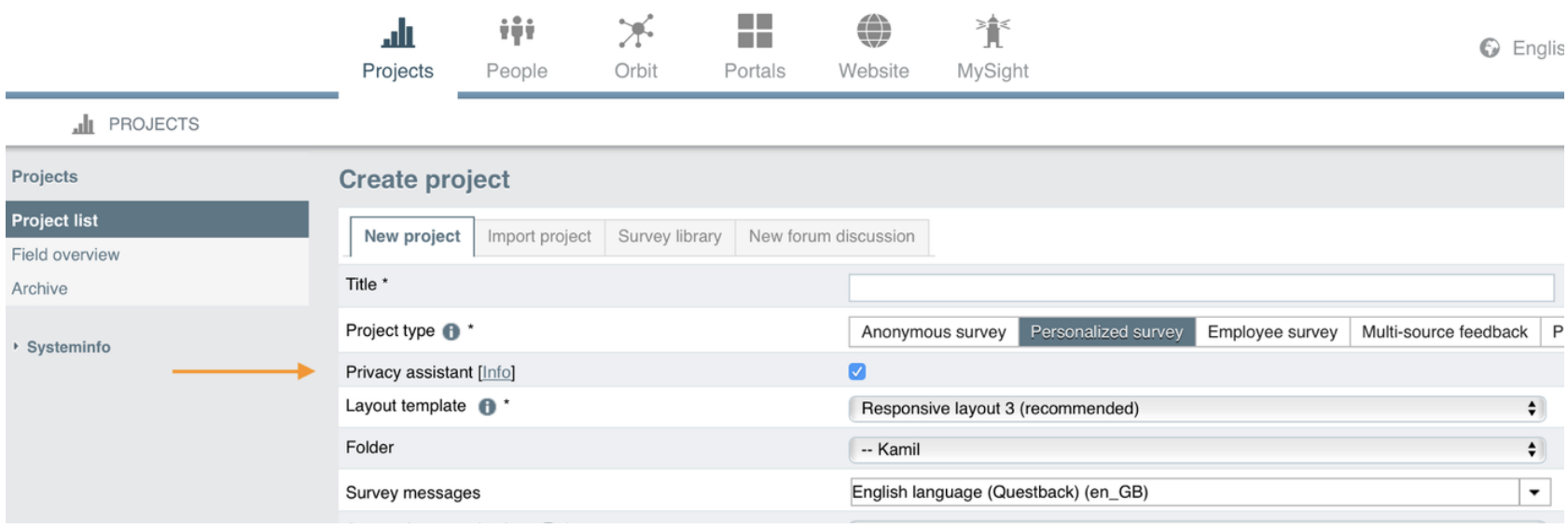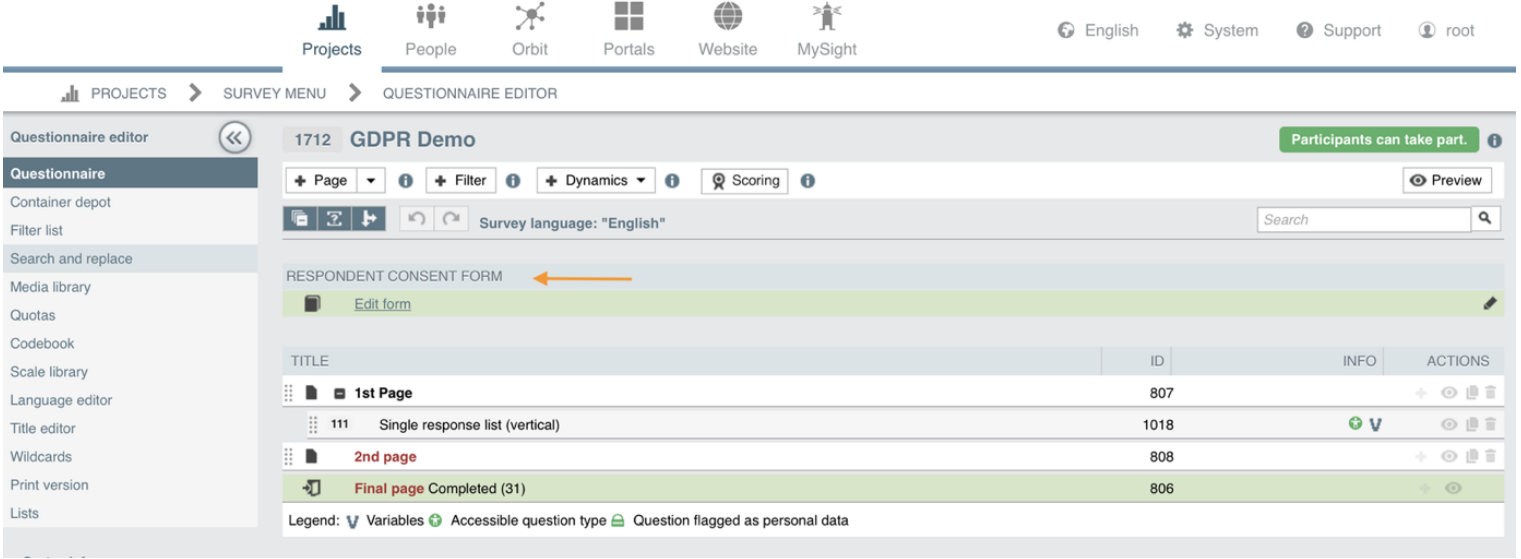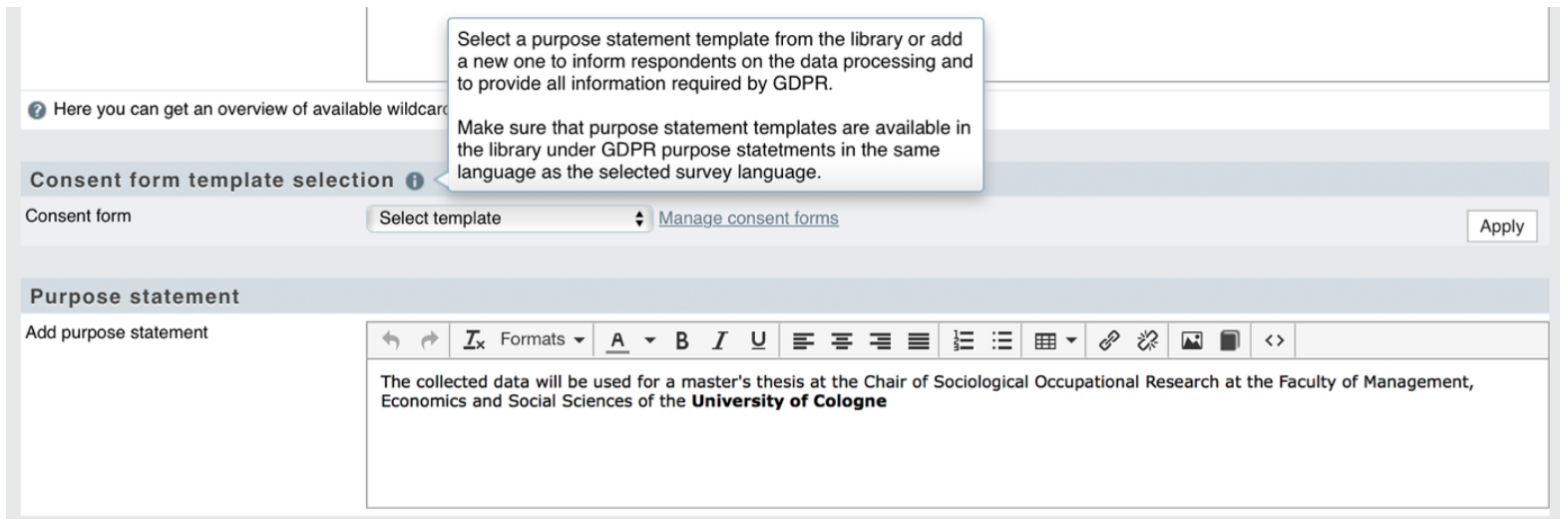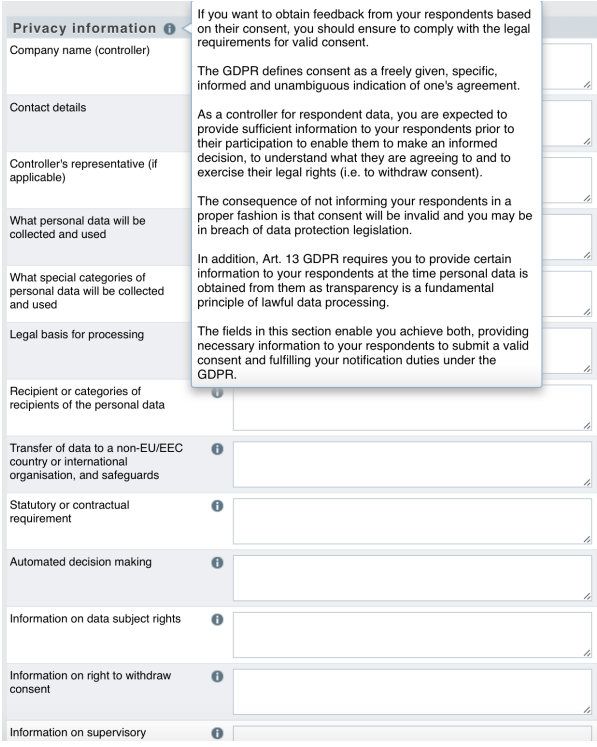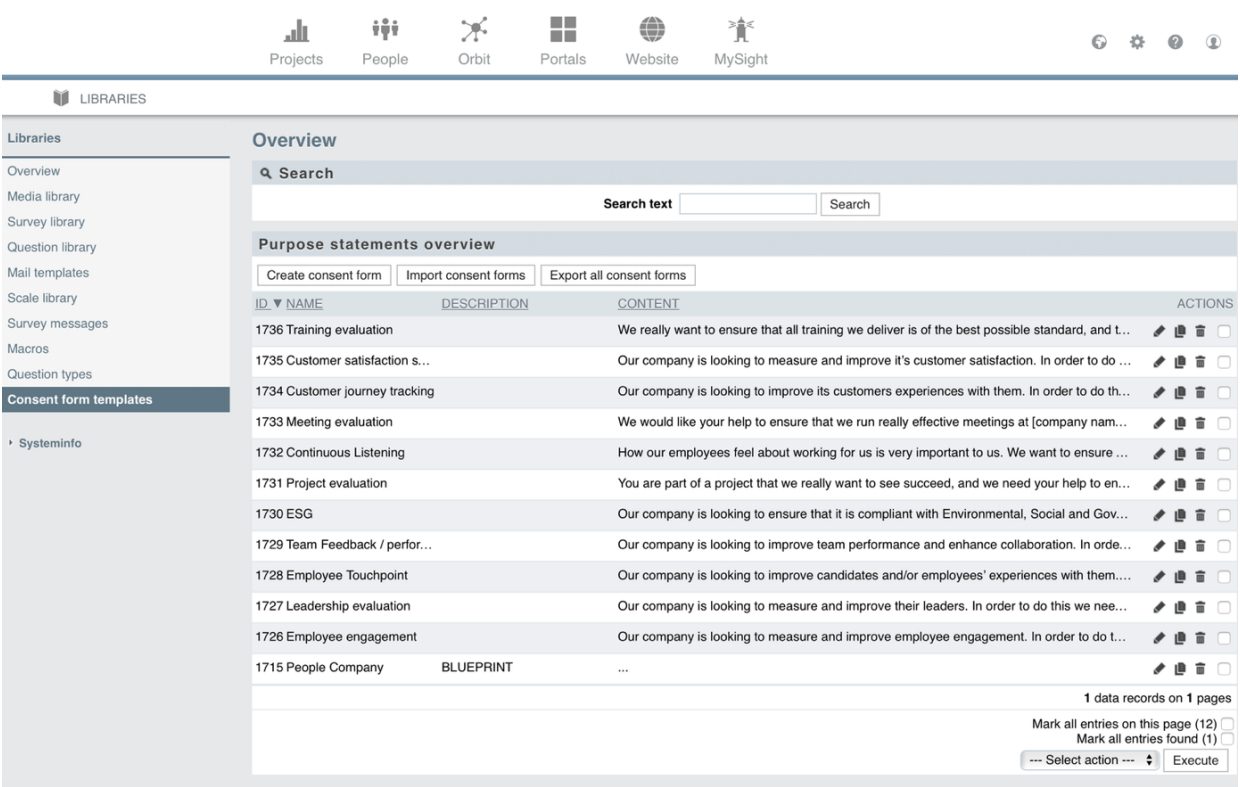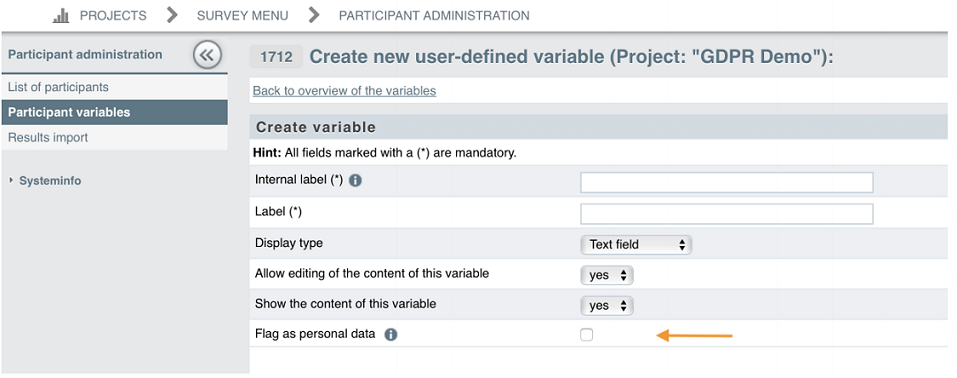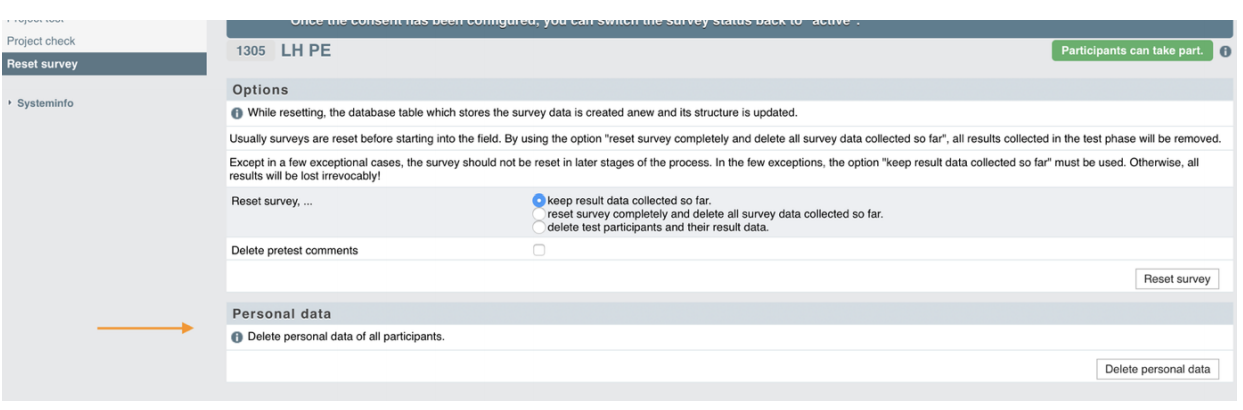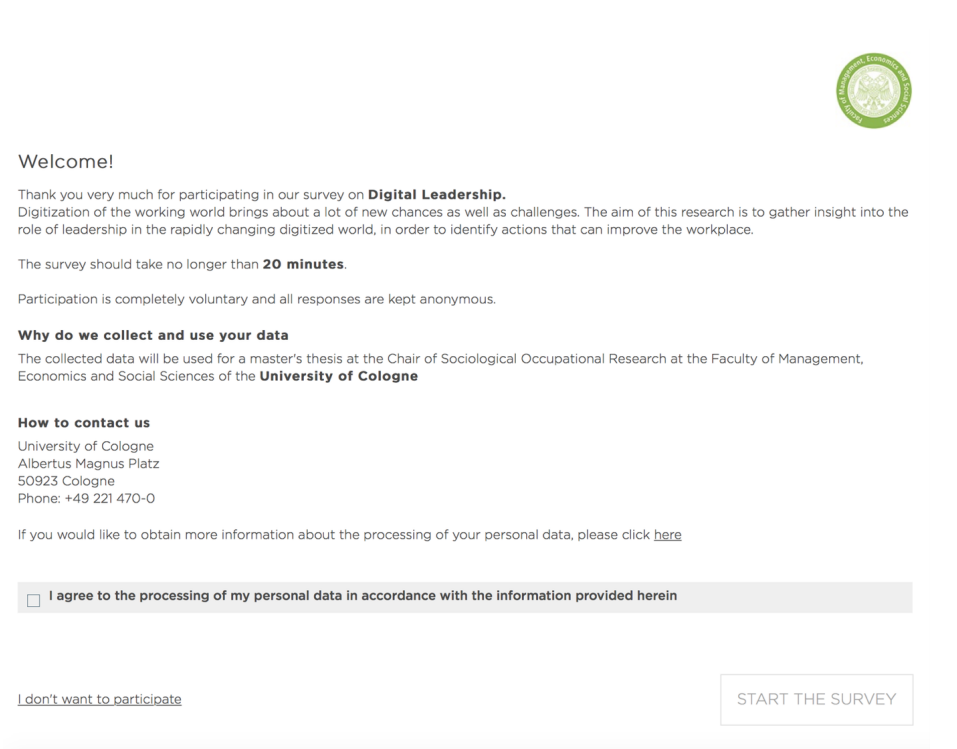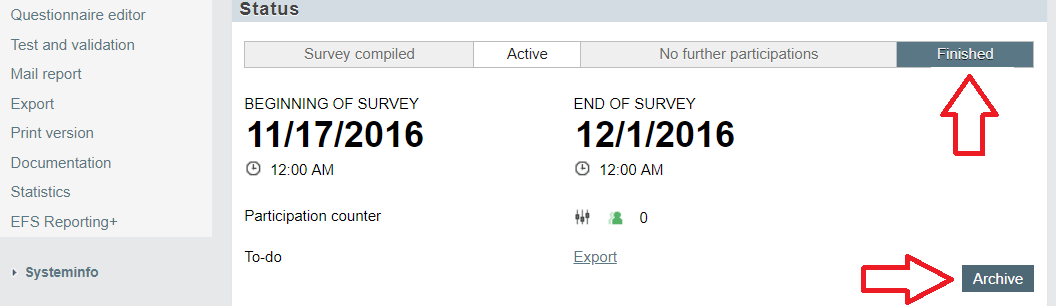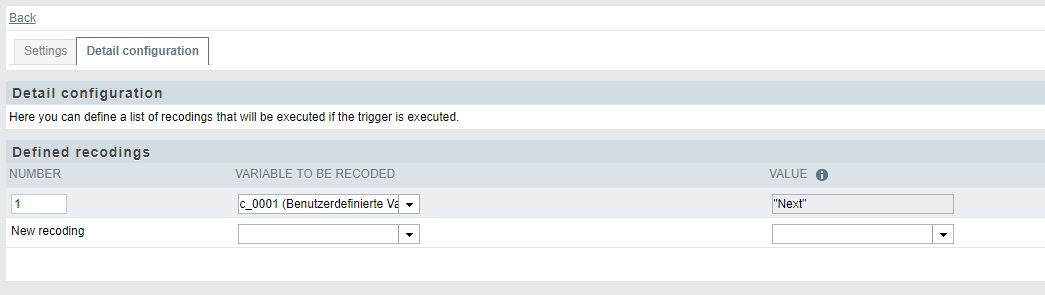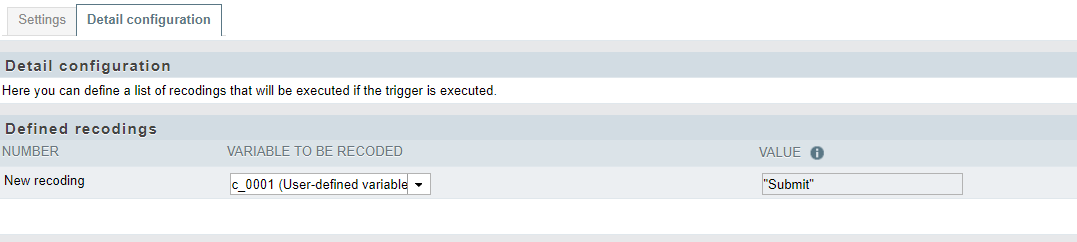FAQ
Data protection
- Where are documents on data security, data protection and data retention?
- What data protection measures does Tivian take?
- Where is data stored at Tivian?
- How is Unipark preparing for GDPR?
- How to delete the personal information (survey questions, results, etc.)?
- How do I use the EFS privacy assistant?
- Is EFS collecting IP addresses of participants, using analytics or saving Cookies?
Licence
- Can I buy a Unipark license? Who is allowed to participate in the Unipark program?
- Can I take part in the Unipark program as a non-student?
- When does my license term begin?
- How can I upgrade my trial license to the full version before the 14 day trial period expires?
- How can I cancel my license subscription?
- How can I obtain an overview of my Unipark orders?
- Can I download survey results in my trial license?
- How many projects can I run on my license?
- How many projects can be archived?
- How can I archive a survey project?
- I want my questionnaire to be multilingual. Do I need more than one project?
- Can I also access my survey data after I have canceled my license?
- How can I renew my license?
- How can I name someone else as a license administrator?
- What is meant by “interviews per project”?
Account
- Where can I find the manual for the software?
- What does the message "acc_email_exists" mean?
- I can’t log in any more - why could that be?
- I need help with the programming of my questionnaire. Where can I find help?
- I can't create a new user account because the user email address is already in use
- Why am I no longer able to log in?
- Why am I suddenly unable to create any new projects and user accounts?
- I need individual adjustments (e.g. implement copy protection beyond the onboard features) for my questionnaire "customizing", who do I contact?
Features
- I want to change the description of the next button on the second to last page. How do I do that?
- What do the codes 0, -66, -77, and -99 mean in my data set?
- I want to use the same question several times in my survey. How can I speed up the creation of my survey?
- Why are open questions not displayed fully in SPSS?
- How can I enable multiple participations for the same survey from one device?
- Can I embed images and/or videos in my survey?
Change of address / Invoice / Terms and conditions of contract / runtime
I need further assistance
With these Tips & Tricks, individual requirements are easy to implement with Unipark
Tips & TricksIn the support forum the exchange with our support and other users is possible
Support-Forum